Creating Stunning WordPress Websites with Elementor: A Beginner's Tutorial
Creating Stunning WordPress Websites with Elementor: A Beginner's Tutorial
Elementor has revolutionized the way we design and build WordPress websites. This powerful page builder empowers users, even without coding knowledge, to create visually stunning and highly functional websites. In this tutorial, we'll guide you through the basics of using Elementor to transform your WordPress site.
Getting Started with Elementor
-
Install and Activate Elementor: Log in to your WordPress dashboard and install "Elementor" plugin.
- Activate the plugin.
-
Create a New Page: Go to Pages and click Add New.
- Give your page a title.
- Click Edit with Elementor.
The Elementor Editor
The Elementor editor has two main parts: the left sidebar and the visual editor.
-
The Left Sidebar:
- Elements: Here, you'll find a wide range of pre-designed elements like sections, columns, headings, text editors, images, buttons, and more.
- Styles: Customize the style of your elements, including fonts, colors, spacing, and more.
- Settings: Adjust global settings for your page, such as page layout, margins, and padding.
-
The Visual Editor:
- This is where you'll drag and drop elements onto your page and arrange them as desired.
- You can also edit the content of each element directly in the visual editor.
Building Your First Page
-
Add a Section:
- Drag and drop a Section element onto the page.
- Choose a layout.
-
Add Elements to the Section:
- Drag and drop elements like Heading, Text Editor, Image, and Button onto the columns within the section.
- Customize the content and style of each element using the left sidebar.
-
Design Your Page:
- Use Elementor's drag-and-drop interface to arrange elements on the page.
- Adjust spacing, margins, and padding to create the desired layout.
- Experiment with different fonts, colors, and background images to personalize your design.
Tips for Effective Elementor Usage
- Start with a Template: Elementor offers a variety of pre-designed templates that you can customize to quickly create stunning pages.
- Use the Clone Feature: Duplicate elements to save time and maintain consistency.
- Learn Keyboard Shortcuts: Accelerate your workflow with keyboard shortcuts like Ctrl+C to copy, Ctrl+V to paste, and Ctrl+Z to undo.
- Take Advantage of Elementor's Global Settings: Apply consistent styles across your entire website.
- Explore the Elementor Marketplace: Discover premium templates and add-ons to enhance your website's functionality and design.
By following these steps and tips, you can create beautiful and professional WordPress websites with Elementor, even if you're a complete beginner.
Easyupload - Website Design and Development Services Find the Perfect Partner
Docs Google - Website Design and Development Services Find the Perfect Partner
Btafile - Website Design and Development Services Find the Perfect Partner
Dz4up - Website Design and Development Services Find the Perfect Partner
Mediafire - Website Design and Development Services Find the Perfect Partner
Dosya - Website Design and Development Services Find the Perfect Partner
4shared - Website Design and Development Services Find the Perfect Partner
Depositfiles - Website Design and Development Services Find the Perfect Partner
K2s - Website Design and Development Services Find the Perfect Partner
Uploadnow - Website Design and Development Services Find the Perfect Partner
Filefactory - Website Design and Development Services Find the Perfect Partner
Files.fm - Website Design and Development Services Find the Perfect Partner



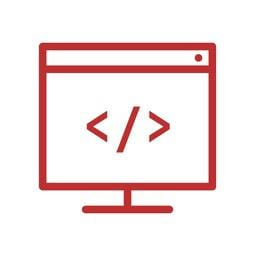
Comments
Post a Comment